Windows 11 is available as a free upgrade for Windows 10 users, and many people — including laptop users — are taking advantage of this new operating system. If you're one of them, then you need to know how to properly tweak Windows 11 features on your laptop so you can make the most of Windows 11.
1. Set up how your device checks for updates
New laptops usually automatically check for updates, but you can also manually do this.
How to tweak and maximize Windows 11 on your laptop

The benefits of Microsoft 365’s Bookings feature
6 Ways to customize your Windows 11 PC
Easily log into your device with Windows Hello
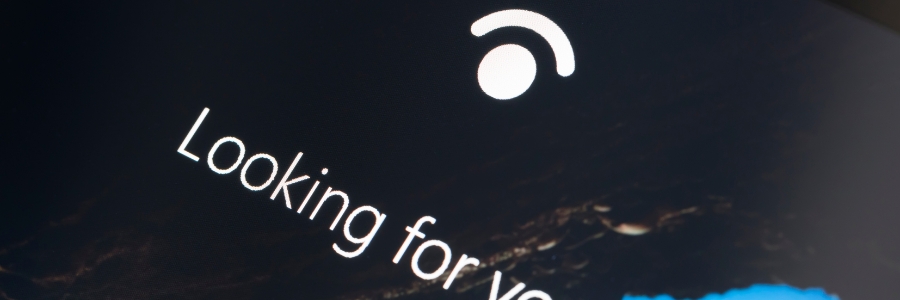
When it comes to accessing devices, entering a password is a hassle, not to mention fast becoming obsolete in terms of providing strong security. Thankfully, Windows 10 and 11 users can use Windows Hello, a feature that provides a convenient and secure way to log in with just a look, a touch, or a PIN code.
Windows 11 settings you should turn off

Do you feel like your online activity is being spied on? That’s because it probably is — but not by cybercriminals as you might think. It’s more likely that it’s your operating system that's tracking your information. Learn more about Windows 11’s not-so-private settings and how to fix them to ensure your privacy.
5 Reasons you should hold off upgrading to Windows 11
Microsoft Teams vs. Google Meet: Which should you pick?

If you’re looking for a way to connect your remote or hybrid team, you can’t go wrong with Microsoft Teams and Google Meet, two of the most popular digital communication platforms today. Each offers a robust set of features that make communication among colleagues, as well as with clients and business partners, easier and more efficient.
Windows 11: What you need to know about Microsoft’s latest OS
Why is Windows 11’s TPM requirement important?
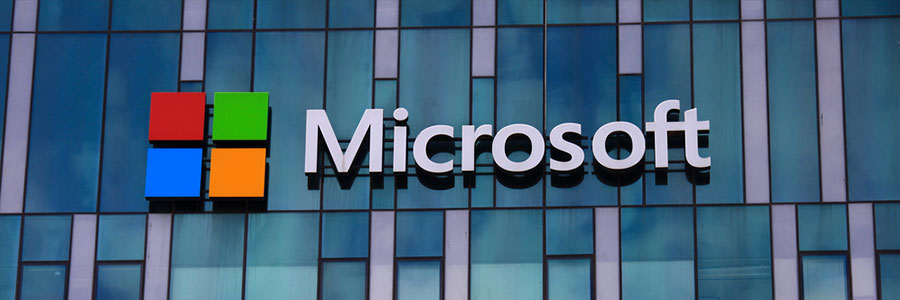
Months before Windows 11’s official release date, conversations were already focused not just on the new operating system’s (OS) new features, but also on how its hardware requirements compared to its predecessor’s. Among the points raised was the compulsory Trusted Platform Module (TPM) 2.0 chip in Windows 11-supported devices — a marked upgrade from Windows 10’s TPM 1.2 requirement.
Speed up your slow Windows PC by cleaning it

If you store way too many files on your Windows PC, it will eventually become sluggish. There may be other reasons for your computer slowing down, but if it’s caused by shrinking disk space, you can simply free it up from clutter. An easy way to do this is by using the Disk Cleanup tool, a program that scours your drives for unused or unnecessary files and removes them without harming your computer.



